Revealing the 6 simplest ways to take screenshots on Samsung phones
1 Screenshot of Samsung phone with hardware key
Using the hardware key is a screen capture operation recommended by Samsung experts because the implementation is extremely simple and fast without spending time on installation.
For Samsung phones without a physical Home key
Specifically, for Samsung's new lines, there is no physical Home key, to take a screenshot you press and hold the Power button and the Volume down button at the same time.
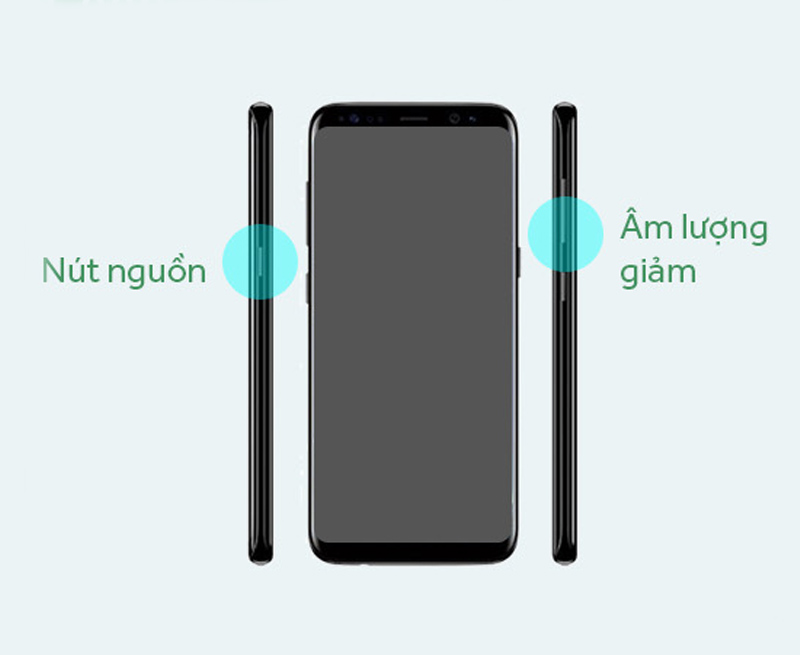
For Samsung phones with a physical Home key
For old Samsung phones, there will usually be a physical Home key, to take a screenshot you hold down the Power button and the Home button at the same time.
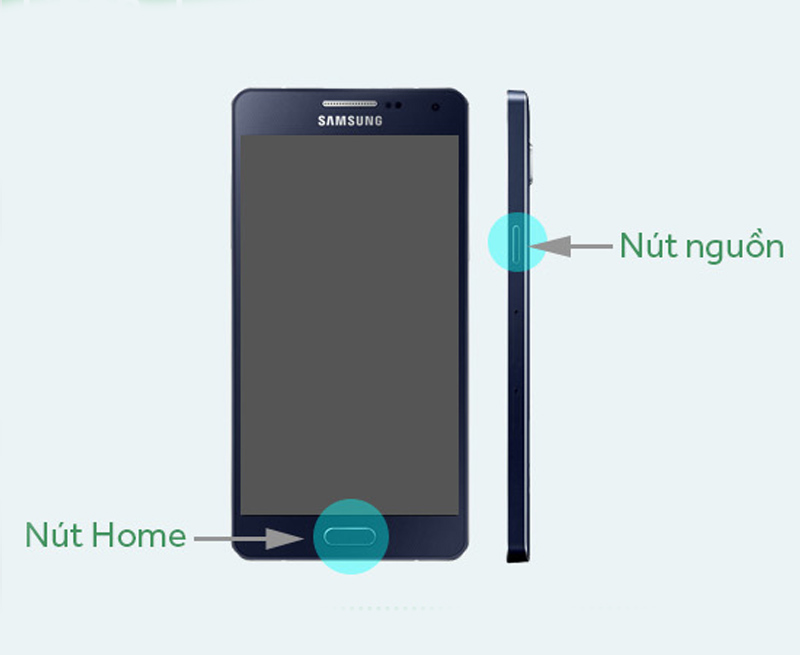
2 Capture Samsung phone screen by swiping palm
To take a screenshot by swiping your palm, you need to enable the feature on your phone first.
Go to Settings > Scroll down and select Advanced features > Motions and gestures > Move the switch from left to right in the Palm swipe to capture section.
After enabling this feature, to take a screenshot, you just need to swipe the edge of your hand on the screen right at the part of the screen you want to capture. You should note that you need to swipe decisively, placing both the edge of your hand on the screen (the little finger and the side of the hand adjacent to the little finger must touch the screen) to avoid the system misinterpreting that you are swiping horizontally.
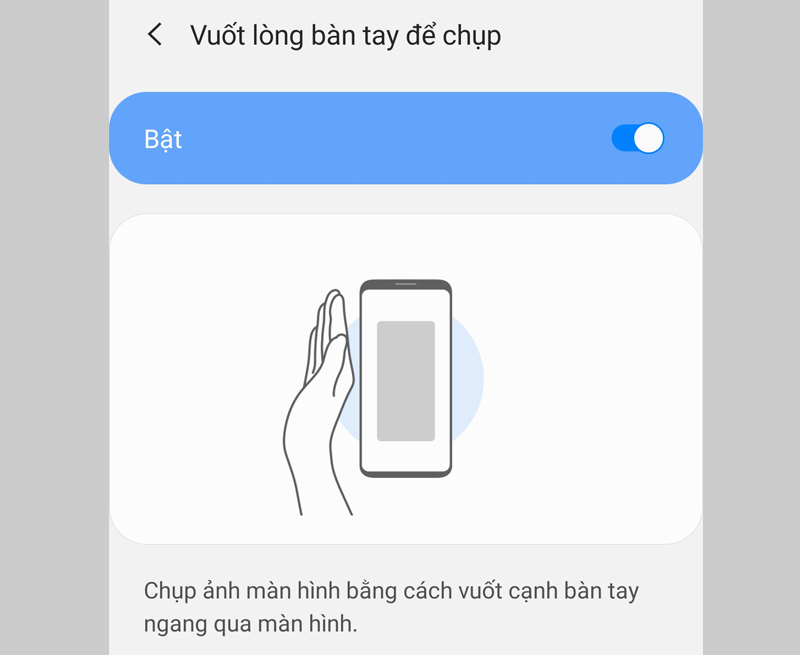
3 Long screen capture, page scroll capture
Sometimes the information you want to capture is too long and cannot be packed into one screen, the page scrolling feature will help you capture all the content you want to keep.
To take a long screenshot, take a screenshot by holding the Power button and the Volume down button at the same time > Click on the Scroll capture icon (2 arrows pointing down) and then drag the screen down to the desired position and then release out to stop the picture.
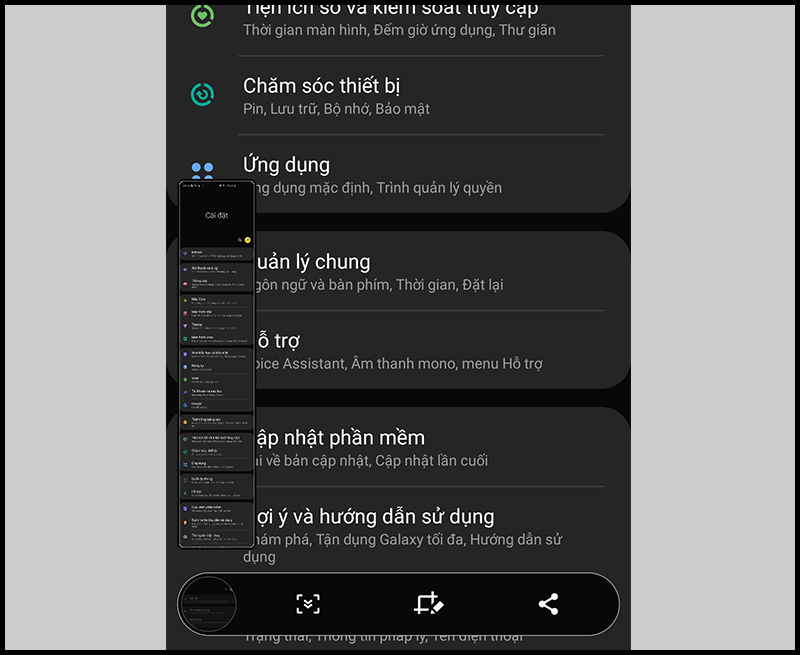
4 Capture Samsung phone screen with virtual Home key
In addition to taking screenshots with physical keys or gestures, you can also take screenshots with the virtual Home key, also known as the Support Menu on Samsung phones.
First, you need to turn on this feature by: Go to Settings > Scroll to the bottom and select Accessibility > Interaction & dexterity > Slide the horizontal bar in the Assistant Menu section to enable the feature.
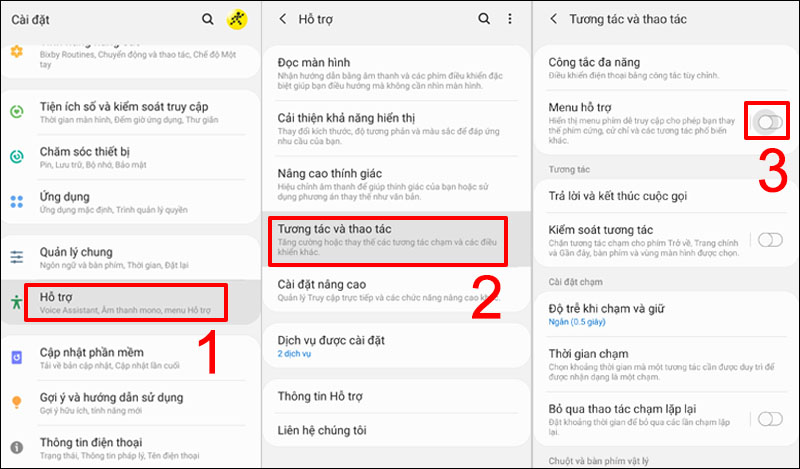
To take a screenshot with the virtual Home key, do the following: Open the screen to the information you want to capture > Press the virtual Home key > Screenshot .
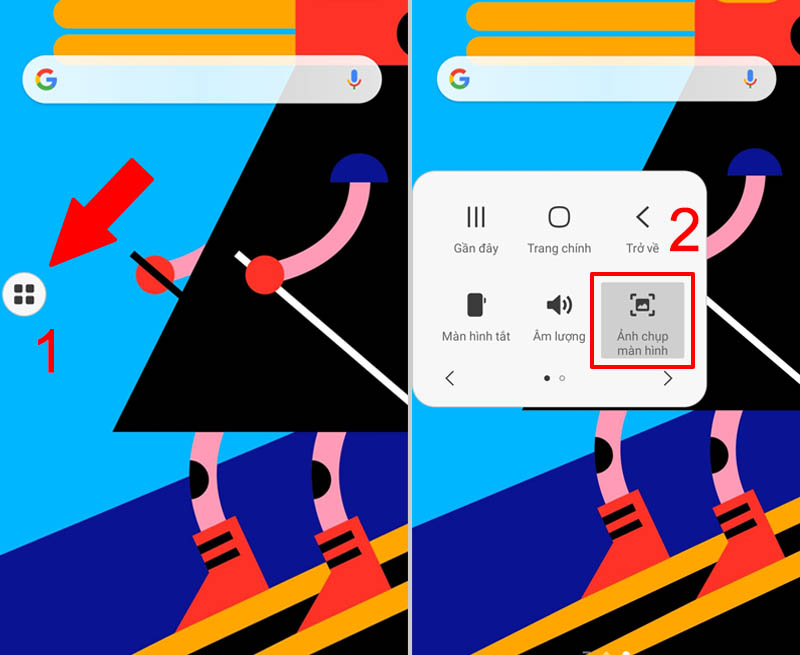
5 Screenshot on Samsung phone with S Pen
To take a screenshot with the S Pen, do the following: You take out the S Pen, open the screen to the information you want to capture > Launch Air Command > Select Screen Write .
Now the screen just taken will appear, you can write or draw on the photo you just took, then click Save to save the photo to the library.
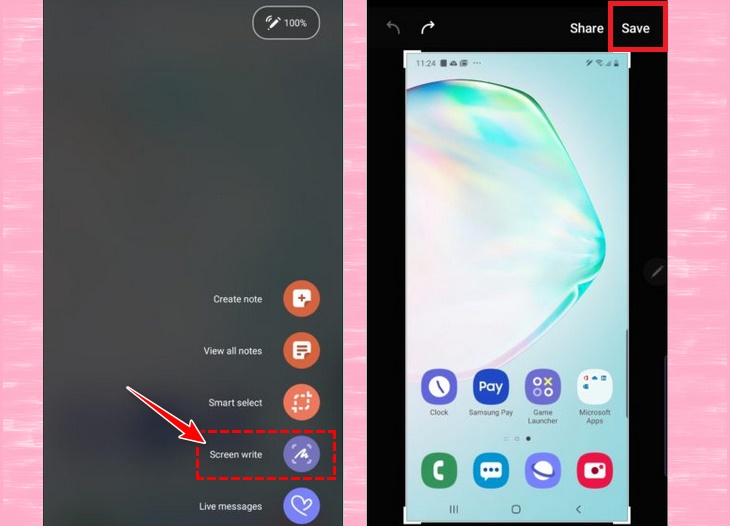
6 Screenshot Samsung phone with Bixby Voice
is a smart voice assistant to help you use your device more conveniently. Bixby Voice can also be used to take screenshots of Samsung phones easily with the following specific steps:
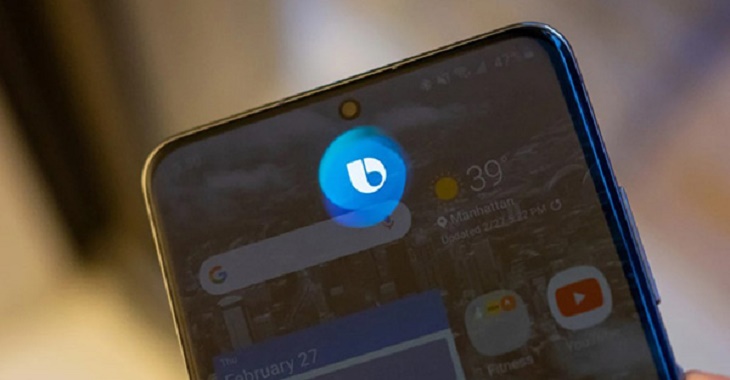
Step 1: Open the content to take a screenshot
Step 2: Press and hold the power button on the side of the phone to open Bixby (if installed), or call “ Hey Bixby ”.
Step 3: Once the interface is activated, you say “ take a screenshot ”.
Step 4: The screenshot will be automatically saved to the gallery, which you can view, edit and share. When using Bixby, you won't be able to edit photos immediately like other methods.
Wish you successful operation, and if you have any suggestions, please leave a comment below so that Dien May XANH can quickly support you!
The post https://meo.tips/using/revealing-the-6-simplest-ways-to-take-screenshots-on-samsung-phones/ appeared first on Meo.tips.
View more from Meo.tips:
Can medical masks be used many times? Note when usingInstructions for prevention and treatment of chicken neck cracks are both quick and safe for babies
8 tips to cure sore throat without medicine
What is New Year's Eve? Unique features when eating New Year's Eve in 3 regions in Vietnam
What does pH in water mean? What pH should you drink to be healthy?
Tips to remove mustache at home effectively
Tell you how to effectively prevent mold in your home
Top 16 most effective houseplants to repel mosquitoes
"Night shower" is silently eating away at your health
TOP 10 convenient beauty items to bring when traveling on Tet holiday
Top 12 great places to travel by bike
7 indispensable technology items when going out for Tet 2022
Top famous tourist destinations in Tien Giang you must visit
10 things to do before going home to celebrate Tet
Top tourist destinations in Vinh Long, rivers, gardens, charming landscapes
Top 12 best famous suitcase brands in Vietnam today
Top famous tourist attractions in Quy Nhon – Binh Dinh, beautiful view "virtual living with thousands of likes"
What is essential oil? What types are included? The benefits of essential oils
10 safe and effective home remedies for acne
Instructions on how to care for the skin after using the epilator or epilator
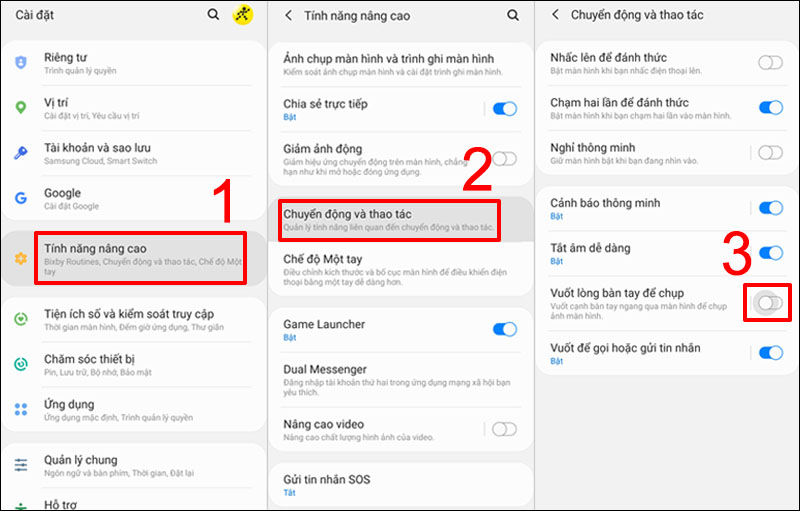
Nhận xét
Đăng nhận xét